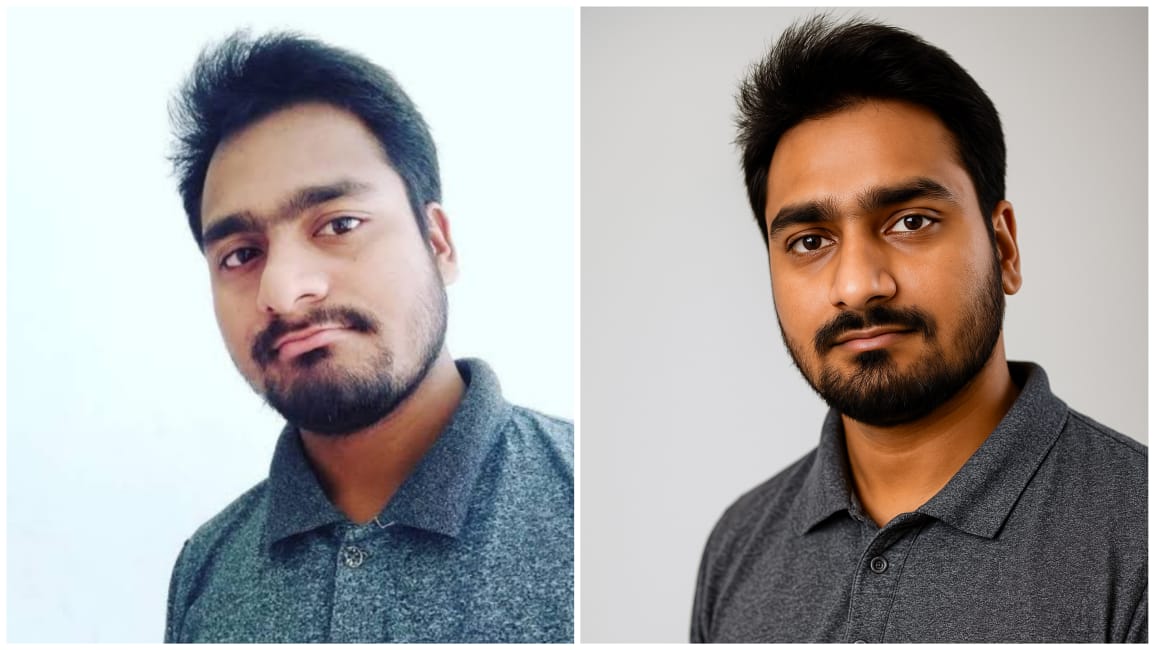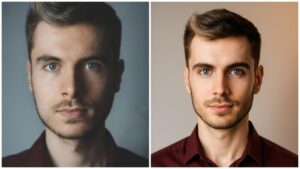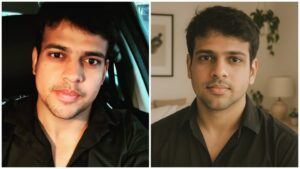In a world where visual presentation equals credibility, the quality of your portrait can either elevate or harm your online presence. But let’s face it—most of us don’t always have perfect lighting when snapping selfies. That doesn’t mean you’re stuck with a grainy, shadowy photo. With a bit of smart editing, AI tools, and creative adjustment, you can transform a low-light selfie into a clean, professional-looking photo—the kind that would look just right on LinkedIn, a professional portfolio, or your personal website.
In this article, we’ll break down and implement the following prompt:
“Turn a low-light selfie into a clear professional photo. Simulate daylight, remove shadows on face, enhance sharpness without losing realism.”
We’ll go step-by-step to:
- 🧠 Understand what makes low-light selfies difficult to work with
- 🔧 Fix common issues like blur, shadows, and dull colors
- 🛠️ Use specific AI tools and manual methods to transform your photo
- 🌐 Prepare it for professional use
- 🎯 And even optimize it for web and social platforms
Let’s brighten things up! ☀️📸
1. What Is a Low-Light Selfie? 📷🌒
A low-light selfie is simply a photo taken in insufficient lighting—like indoors at night, in a dimly lit room, or outside after sunset. These photos typically suffer from:
- Noise or grain
- Dark shadows, especially under the eyes and around facial features
- Lack of contrast or depth
- Color desaturation
- Soft or blurry details
While they might be fine for casual use, they fall short when you’re aiming for a professional image.
2. Prompt Breakdown: What You Need to Do 💡🔍
Let’s interpret the prompt clearly:
✅ “Turn a low-light selfie into a clear professional photo”
You’re upgrading quality. This means:
- Brightening the image overall
- Retaining detail and tone balance
- Achieving a natural daylight appearance
✅ “Simulate daylight”
We’re not just increasing brightness—we want to recreate the natural feel of daylight (balanced tones, soft highlights, no harsh shadows).
✅ “Remove shadows on face”
Shadows under the eyes, chin, and nose can make a person look tired or harsh. These need to be subtly lifted.
✅ “Enhance sharpness without losing realism”
Sharp features = professional. But over-sharpening can lead to plastic, unnatural skin. So the goal is realistic clarity.
3. Tools You Can Use to Do It 🛠️📱💻
You can achieve all of this without needing expensive software. Here are your best options:
🤖 AI-Driven Tools
| Tool | Features Used |
|---|---|
| Remini | Enhance clarity, restore detail |
| Luminar Neo | AI-powered daylight simulation |
| Photoshop Neural Filters | Smart shadow removal, lighting adjustments |
| Fotor | AI photo enhancer + lighting control |
| Snapseed | Mobile-friendly; offers face retouch, structure, brightness |
🧠 Manual Software Techniques
In Photoshop or Lightroom:
- Use the Dodge tool to lift facial shadows
- Add Exposure + Curves adjustments
- Apply Clarity & Texture sliders carefully
- Use the High Pass filter for subtle sharpness boost
- Selectively blur background to isolate the face
4. Step-by-Step Workflow to Transform the Image 🔄🎯
📸 Step 1: Analyze the Original
Before editing, identify:
- Where the shadows fall
- Which facial details are blurred
- What the color temperature is (too yellow or too blue?)
☀️ Step 2: Simulate Daylight
Increase:
- Brightness
- Warmth (color temperature) to about 5000–5500K
- Highlights to mimic sunlight
Use AI lighting filters (like “daylight boost” in Luminar or Remini) to recreate the sunlit look without harshness.
🕶️ Step 3: Remove Shadows on the Face
Use these techniques:
- Dodge tool (low opacity) on cheeks, forehead, and under eyes
- Portrait relighting tools (e.g., in Snapseed or Photoshop Neural Filters)
- Apply localized exposure edits in Lightroom or Fotor
Goal: Make shadows lighter but not erase natural contours.
🧼 Step 4: Smooth Skin Without Losing Texture
Subtle retouching is key:
- Use frequency separation in Photoshop (advanced users)
- Or go with Remini or Facetune’s “natural” mode
Maintain:
- Pores
- Freckles (if visible)
- Natural highlights
🔍 Step 5: Enhance Sharpness
Use the High Pass filter:
- Duplicate layer
- Apply High Pass at radius 1.5–2.5px
- Set layer mode to “Overlay” or “Soft Light”
Or, use Remini’s HD Enhance tool for a one-click fix.
🖼️ Step 6: Optional Cropping and Framing
Crop the image for:
- Eye-level focus
- Head and shoulders visible
- Centered or offset for a natural, relaxed look
5. Before & After Example (Conceptually) 📊
| Feature | Before | After |
|---|---|---|
| Lighting | Dim, uneven | Bright, sunlit |
| Shadows | Harsh under eyes/chin | Softened naturally |
| Sharpness | Soft features | Defined yet realistic |
| Skin Tone | Cool and dull | Warm and natural |
| Background | Cluttered/undefined | Blurred or subtly bright |
6. Where You Can Use This Transformed Portrait 🎯🌍
- LinkedIn Profile
- Resume or CV
- Zoom or Teams Avatar
- Personal Branding Website
- Freelance Portfolios (Upwork, Fiverr)
- Speaking Engagement Posters
- Dating Profiles 😉
It’s amazing how a polished portrait changes perception. A strong image builds instant trust, confidence, and personality. 💼🔥
7. SEO Optimization Tips for Posting Online 🧑💻✨
Make your photo discoverable and professional:
📝 Image Filename:
clear-professional-selfie-[yourname].jpg
📎 ALT Text:
“Clear daylight portrait with bright skin tones and realistic sharpness”
🏷️ Suggested Tags:
- #PortraitRetouch
- #ProfessionalHeadshot
- #DaylightPortrait
- #BeforeAfterPhoto
- #AIPhotoFix
8. Expert Tips to Keep in Mind 💡🧑🎓
- Don’t over-whiten the skin. Keep tone realistic.
- Avoid heavy contrast—you’ll lose facial detail.
- Always edit a copy, not the original.
- Zoom in when working on small details like eyes and lips.
- Test your image on multiple devices (PC, mobile, tablet) before finalizing.
9. When to Hire a Professional vs Use AI 🤝📸
Use AI or DIY if:
- You just need one or two decent shots
- Budget is tight
- You’re already working from a decent-quality selfie
Hire a Pro if:
- You need a brand shoot
- You want consistent images for a full media kit
- You’re applying for corporate leadership roles or speaking gigs
But with today’s tools, even basic users can achieve near-professional results from their phones.
10. Conclusion: Let AI Light You Up 💡📸
You no longer need expensive equipment or a studio setup to look like you belong in a boardroom, on a TEDx stage, or in a top-tier article. With the right tools and a bit of know-how, even a dimly lit selfie can become a professional-quality portrait that communicates confidence, clarity, and presence.
The best part? All this is achievable from the comfort of your home, and often within minutes.
So go ahead—dust off that dark selfie from your gallery, apply the tips above, and step into the spotlight you deserve. 🎯💼✨